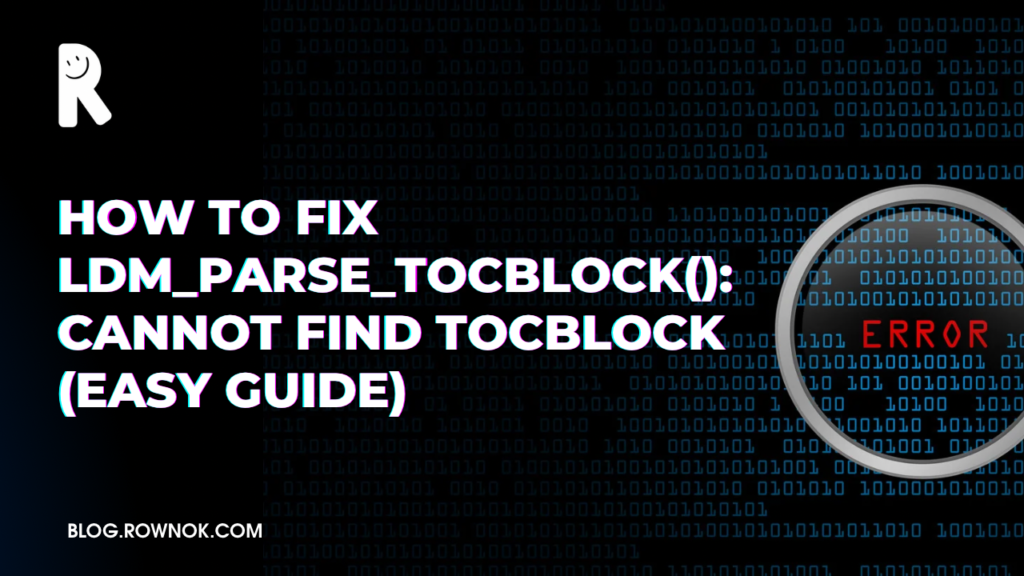Error Message:
ldm_parse_tocblock(): Cannot find TOCBLOCK, database maybe corrupted
Well, one day when I was installing Ubuntu Linux on my system, I ran into a strange and frustrating error. I connected an external hard drive that I had previously used with Windows, and suddenly the installation process came to a halt. The terminal displayed the following message:
ldm_parse_tocblock(): Cannot find TOCBLOCK, database maybe corrupted
As someone who has done quite a few Linux installations, I was stumped. What was this TOCBLOCK? And why was my disk unreadable? I initially thought the drive was damaged or the data was lost. But after some research and trial-and-error, I discovered that the issue wasn’t hardware related—it was caused by the disk’s partition format: MBR (Master Boot Record).
What is Causing This Error?
The error usually occurs when:
- The storage device was part of a Windows dynamic disk.
- The disk is still formatted as MBR.
- Your Linux system can’t recognize the TOCBLOCK (Table of Contents Block).
The TOCBLOCK holds critical metadata for dynamic volumes, and if it’s missing or unreadable, Linux assumes the volume is corrupted—even if it’s not.
Why MBR Causes Problems
MBR is outdated and only supports up to 2TB of storage and four primary partitions. GPT (GUID Partition Table) is more robust, supports UEFI, larger drives, and better recovery options. Most modern operating systems—including Linux—are optimized for GPT.
How to Fix “ldm_parse_tocblock(): Cannot find TOCBLOCK”
To fix this error, you need to convert your disk from MBR to GPT. Below are the steps for both Linux and Windows users.
Method 1: Using gdisk on Linux
First, identify your disk using:
lsblk
Then run:
sudo gdisk /dev/sdX
Replace /dev/sdX with your actual disk name (e.g., /dev/sda).
- Inside
gdisk, typewto write the new GPT table. - Confirm when prompted.
- Reboot your machine.
Method 2: Using mbr2gpt on Windows
If you’re still in Windows and want to prepare your disk for Linux, use this command:
mbr2gpt /convert /allowFullOS
Make sure you run this from a Command Prompt with Administrator rights. It will convert the partition table to GPT while preserving data (if supported).
MBR vs GPT: Quick Comparison
| Feature | MBR | GPT |
|---|---|---|
| Max Partitions | 4 primary | 128+ partitions |
| Max Disk Size | 2 TB | Up to 9.4 ZB |
| Boot Mode | BIOS | UEFI |
| Error Recovery | Minimal | Advanced |
Conclusion
That Ubuntu installation taught me a valuable lesson: never underestimate how important partition schemes are. By converting my external hard drive from MBR to GPT using gdisk, the error “ldm_parse_tocblock(): Cannot find TOCBLOCK” disappeared instantly, and everything mounted perfectly.
If you’re running into the same issue, don’t worry. This error is common for drives formatted in MBR and used as dynamic disks in Windows. With the simple steps above, you can safely convert to GPT and regain full access to your disk.